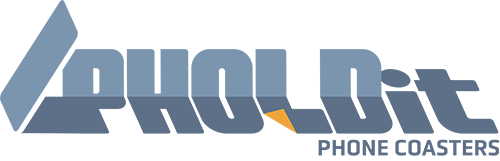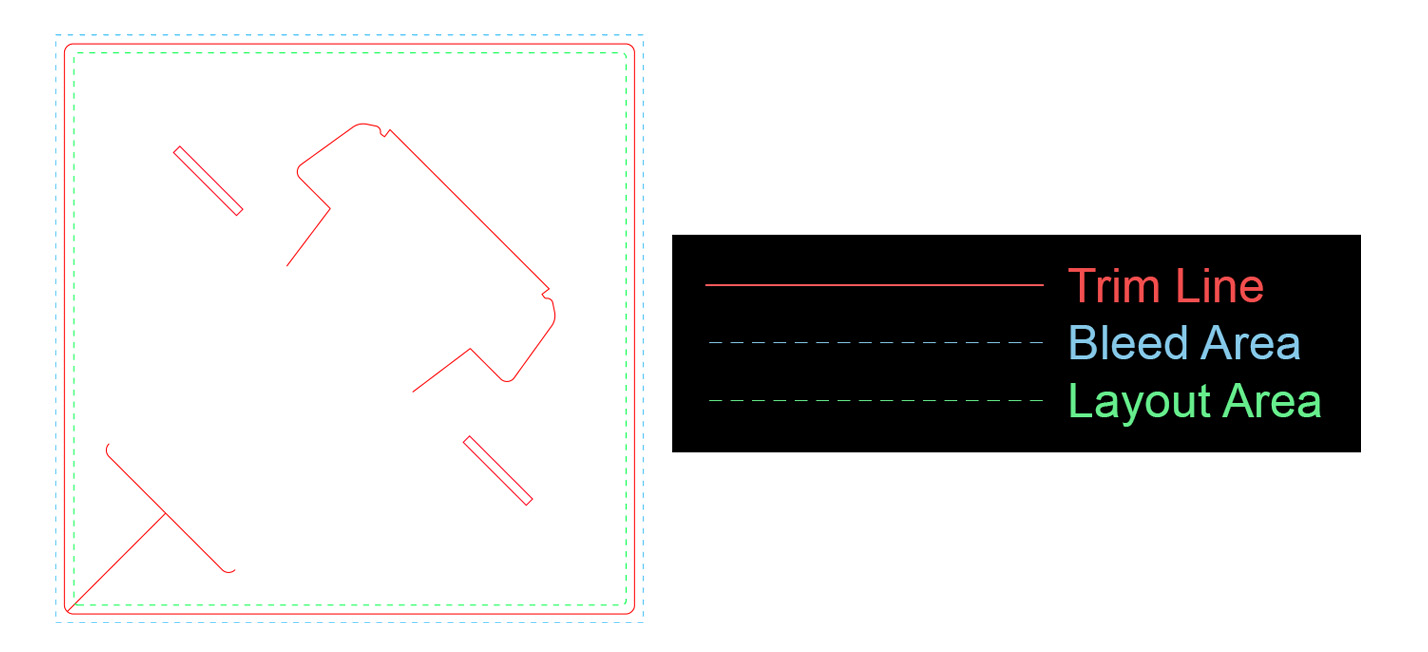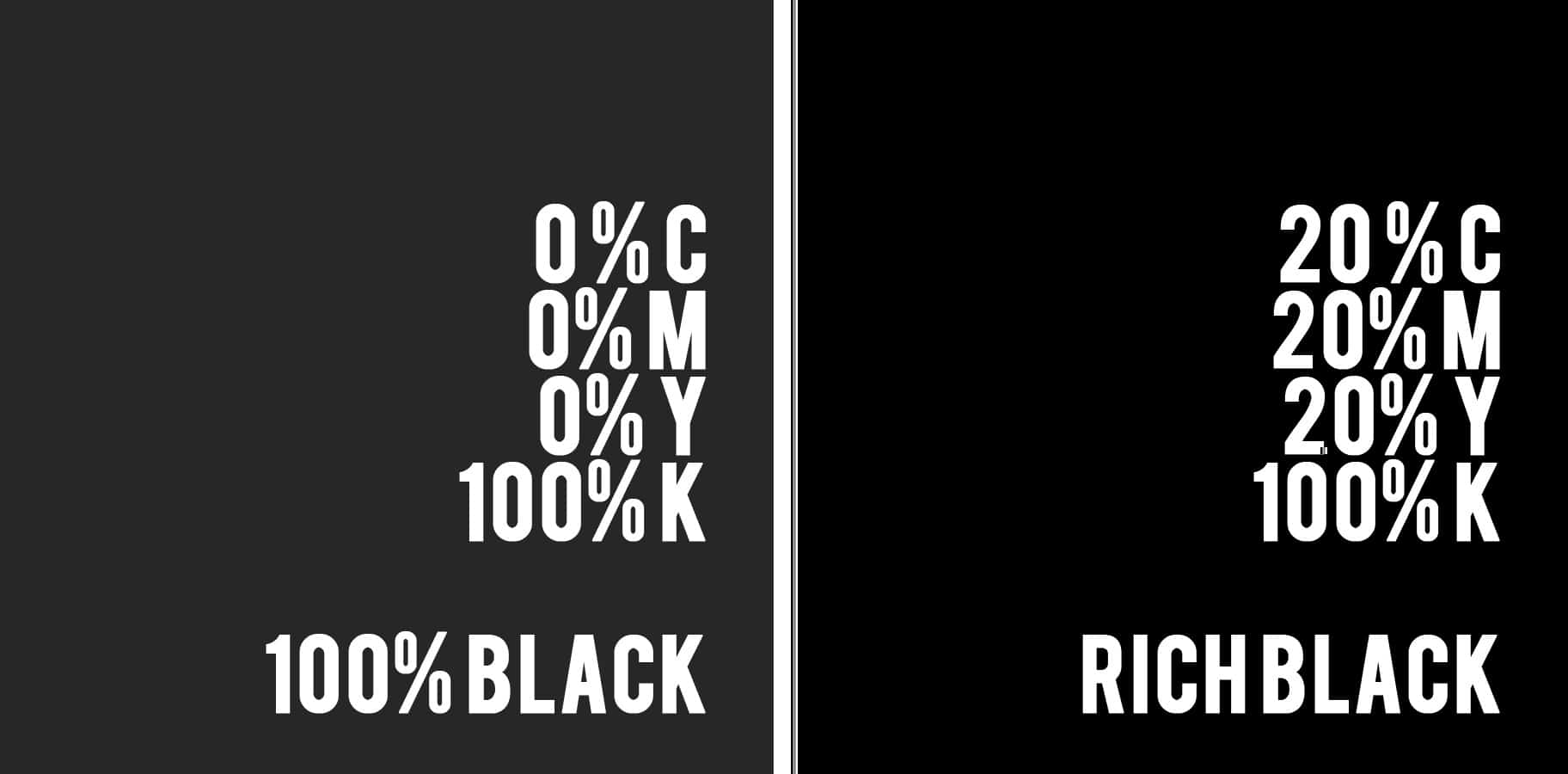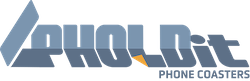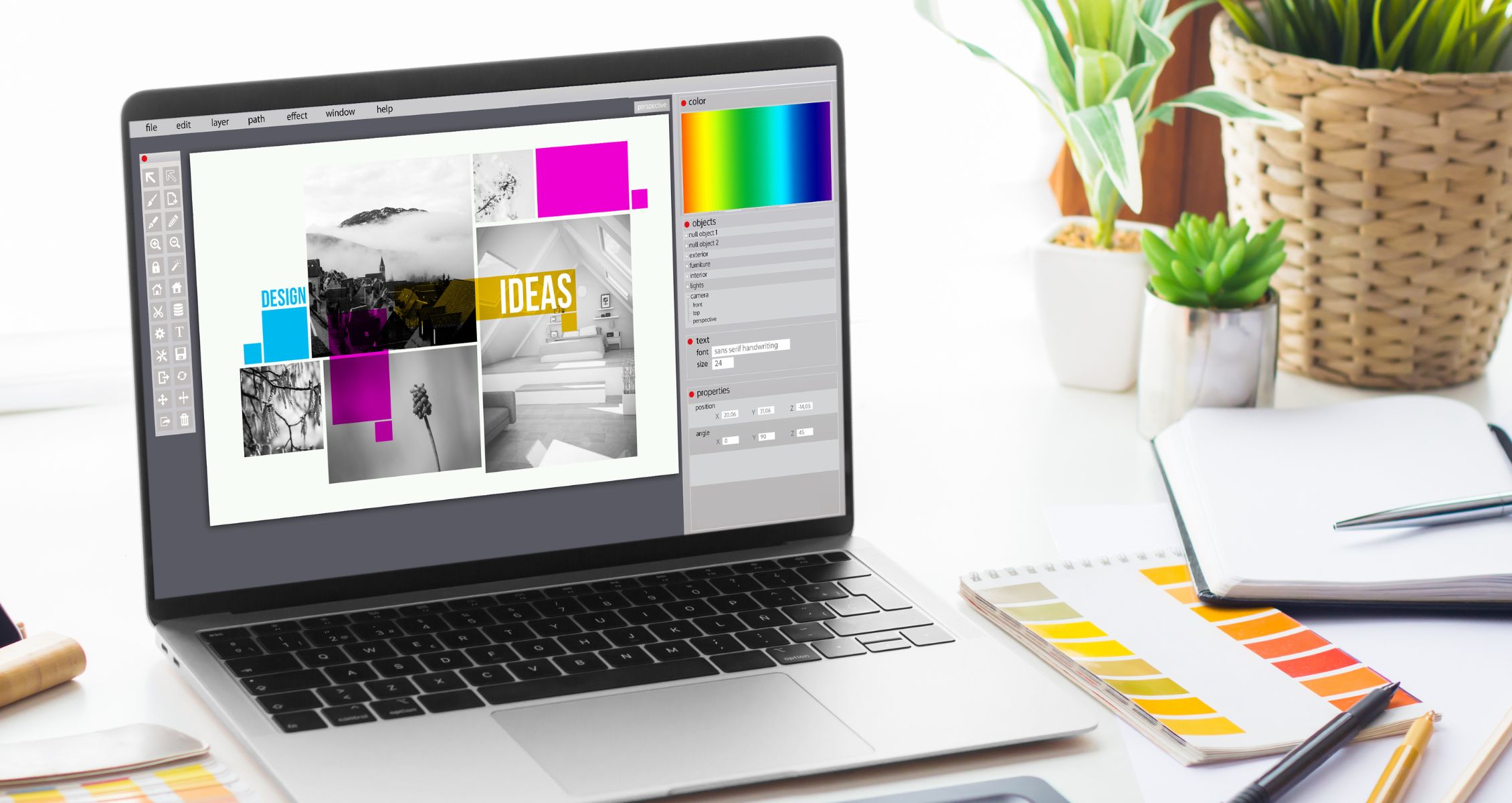
Artwork Guidelines
In order to yield the best possible results when creating your own custom PHOLDit Phone Coaster, we have provided you with some information and guidelines for your artwork whether you use the PHOLDit Coaster Designer Tool or submit an Illustrator, Photoshop, or PDF print-ready file.
Digital Files
After you have placed your order, an option is provided to immediately upload your graphic files. If you don’t have your graphic files at that time, you can also use the link provided in the e-mail confirmation of your order to upload them. This ensures that we can match your artwork to the specific order you’ve placed.
Special Instructions
When placing your order, there is a section for special instructions on the checkout page. Please provide us with any information you think we need.
In order to yield the best possible results when creating your own custom PHOLDit Phone Coaster, you’ll want to ensure that your image is sized correctly and that the file type is correct. We prefer to receive vector file formats, however, we do offer a Photoshop template, which we can convert to a vector file for you!
Note: Changing the file name to a vector file extension will not change the file type.
Preferred Vector File Types:
Print-Ready PDF (Adobe Acrobat)
• Make sure you are attach a print-ready PDF as some PDFs are digital versions and aren’t suitable for printing.
Adobe Illustrator
• Remember to convert text to outlines and embed any linked images
Resolution
We require all submitted files to have a resolution of 300 DPI (dots per inch). If you print a design under 300 DPI, it will turn out fuzzy and almost unreadable. Most images taken from web pages are 72 DPI, when enlarged using graphics software it will “interpolate” and resemble the left side of the image.
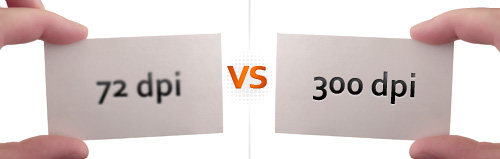
Bleed & Trim
Trim Line: The trim line is the actual size of the final product. When your design is printed, the trim line will become the edge of your piece.
Bleed Area: For each print job, 1/16″ on all sides of the design will be trimmed off. This is called the bleed. Make sure you do not have any important text in this area.
Layout Area: Your layout area starts 1/8″ inside the trim line. The layout area is the space where it is “safe” to put your design, content and type.
Black vs Rich Black
100% Black: 100% black is recommended for smaller text.
Rich Black: Great for solid black areas and text over 36 pt. to prevent color from looking gray.
Using the PHOLDit Coaster Designer Tool
- File type and size: Images should be at least 300 DPI to be uploaded to our PHOLDit Coaster Designer tool. The tool accepts only PNG and JPEG file formats and will provide a star rating as to the print quality of your image.
- Template layout: Make sure your important designs/logos and text stays within the safety zone of the template. Anything outside the safety line could possibly be cut off.
Using the PHOLDit Coaster Design Templates
Available templates: Templates are available for Adobe Illustrator, Adobe Photoshop, and PDF.
Artwork layers: Put your artwork in the folder/on the layer named “Your Artwork Here”. Do not edit any other layers as those are guidelines for how your artwork will show on the final print.